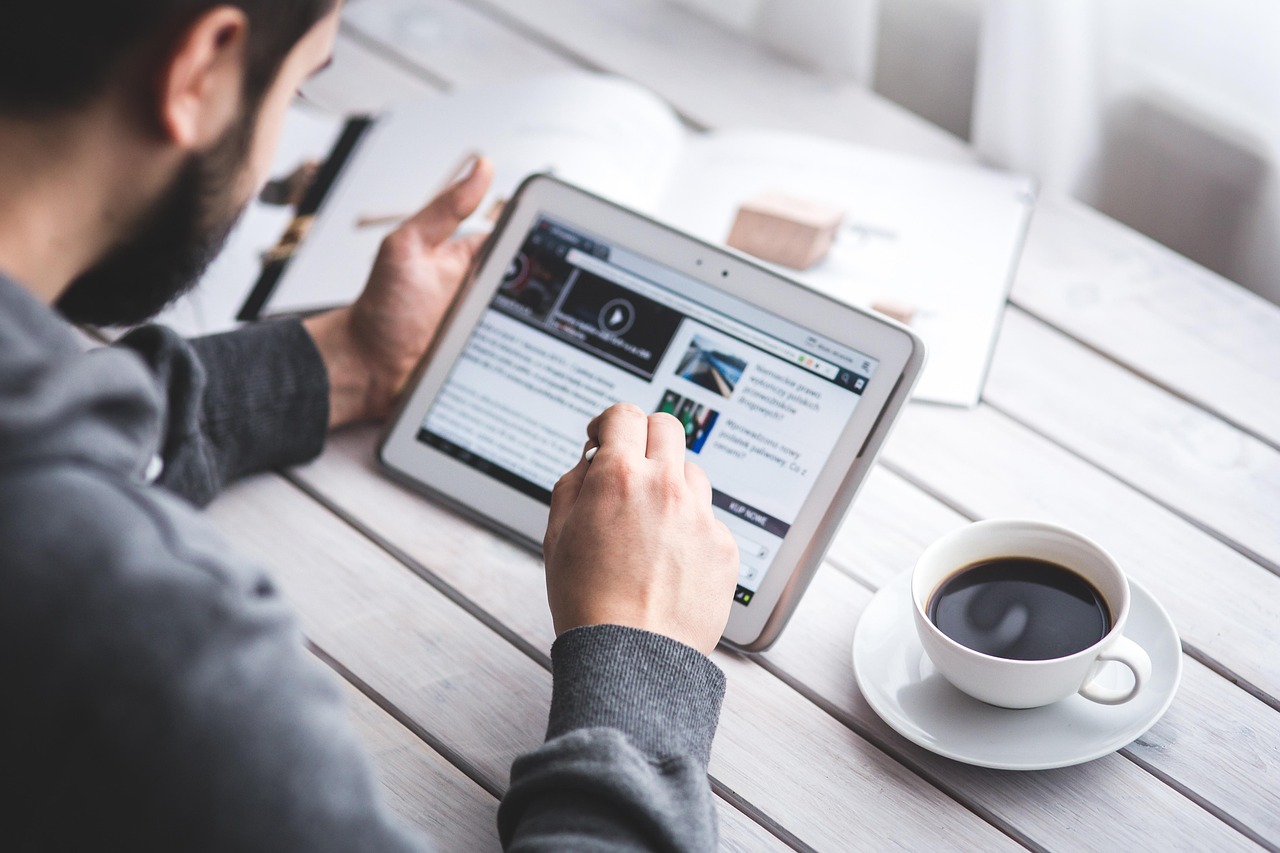Clearing your cache is a simple yet powerful maintenance task that can significantly improve your browsing experience and device performance. Whether you’re encountering website loading issues, privacy concerns, or simply want to free up storage space, understanding how to clear your cache is essential for any modern internet user. This guide will walk you through the process across various devices and browsers, providing practical steps and valuable insights to keep your digital life running smoothly.
Why Clear Your Cache? Understanding the Benefits
The cache is a temporary storage location on your device that holds data from websites and applications you’ve visited. This data, including images, scripts, and other files, is stored to speed up future loading times. However, an outdated or corrupted cache can lead to various problems, making regular clearing a good habit.
Improving Browser Performance
- Faster Loading Times: A clean cache ensures the browser retrieves the latest versions of website files, avoiding conflicts with outdated data.
- Reduced Lag and Freezing: By removing accumulated temporary files, you reduce the load on your device’s resources, preventing lag and freezing.
- Optimal Functionality: Clearing the cache resolves issues caused by outdated scripts or code stored in the cache, ensuring websites function as intended.
Resolving Website Display Issues
- Correcting Display Errors: When websites aren’t displaying correctly, clearing the cache often resolves issues caused by outdated or corrupted files.
- Accessing Updated Content: A cleared cache ensures you’re seeing the most recent version of a website, including design changes and updated information.
- Fixing Compatibility Problems: Clearing the cache can address compatibility issues between a website’s code and your browser.
Enhancing Privacy and Security
- Removing Stored Data: Clearing the cache removes temporary files that can be used to track your browsing activity.
- Protecting Personal Information: A clean cache reduces the risk of sensitive data being exposed if your device is compromised.
- Preventing Data Breaches: By removing outdated files, you decrease the potential attack surface for malware and other security threats. According to a study by Ponemon Institute, 60% of small businesses that suffer a data breach go out of business within six months, highlighting the importance of regular security measures.
Clearing Cache in Popular Web Browsers
Each browser has a slightly different method for clearing the cache. Here’s how to do it in some of the most popular browsers.
Google Chrome
Click the three vertical dots (menu icon) in the top-right corner of Chrome.
Go to “More tools” > “Clear browsing data…”
Alternatively, you can use the keyboard shortcut: `Ctrl + Shift + Delete` (Windows) or `Cmd + Shift + Delete` (Mac).
Choose the time range for which you want to clear the cache (e.g., “Last hour,” “Last 24 hours,” “All time”).
Make sure the “Cached images and files” box is checked. You can also choose to clear browsing history, cookies, and other site data.
Click the “Clear data” button.
Mozilla Firefox
Click the three horizontal lines (menu icon) in the top-right corner of Firefox.
Go to “History” > “Clear Recent History…”
Alternatively, use the keyboard shortcut: `Ctrl + Shift + Delete` (Windows) or `Cmd + Shift + Delete` (Mac).
Choose the time range to clear (e.g., “Last hour,” “Today,” “Everything”).
Click the arrow next to “Details” to expand the list.
Make sure the “Cache” box is checked. You can also choose to clear browsing history, cookies, and other site data.
Click the “OK” button.
Safari (macOS)
If the “Develop” menu isn’t visible, go to “Safari” > “Preferences…”
Click the “Advanced” tab.
Check the box next to “Show Develop menu in menu bar.”
Click the “Develop” menu in the menu bar.
Select “Empty Caches.”
Microsoft Edge
Click the three horizontal dots (menu icon) in the top-right corner of Edge.
Go to “Settings” > “Privacy, search, and services” > “Clear browsing data” (under “Clear browsing data now”).
Alternatively, use the keyboard shortcut: `Ctrl + Shift + Delete`.
Select the time range for which you want to clear the cache (e.g., “Last hour,” “Last 24 hours,” “All time”).
Make sure the “Cached images and files” box is checked. You can also choose to clear browsing history, cookies, and other site data.
Click the “Clear now” button.
Clearing Cache on Mobile Devices
Mobile devices also store cached data to improve app and browsing performance. Here’s how to clear it on popular platforms.
iOS (iPhone/iPad)
Go to “Settings” > “Safari.”
Tap “Clear History and Website Data.”
Confirm by tapping “Clear History and Data.”
Open the Chrome app.
Tap the three dots (menu icon) in the bottom-right corner.
Go to “Settings” > “Privacy” > “Clear Browsing Data.”
Check “Cached Images and Files.”
Tap “Clear Browsing Data” at the bottom.
Go to “Settings” > “General” > “iPhone Storage” (or “iPad Storage”).
Select the app you want to clear the cache for.
If the app supports it, you may be able to clear the cache directly. Otherwise, you may need to delete and reinstall the app.
Android
Open the Chrome app.
Tap the three dots (menu icon) in the top-right corner.
Go to “Settings” > “Privacy and security” > “Clear browsing data.”
Check “Cached images and files.”
Tap “Clear data.”
Go to “Settings” > “Apps” (or “Applications”).
Select the app you want to clear the cache for.
Tap “Storage.”
Tap “Clear cache.”
This process varies by device and Android version, and can be risky if not done correctly. Research the specific steps for your device model before attempting. It generally involves booting into recovery mode and selecting the option to clear the cache partition. This should only be done by advanced users.*
Troubleshooting Common Caching Issues
Even after clearing your cache, you might encounter lingering issues. Here are some common problems and how to address them.
Website Still Not Displaying Correctly
- Hard Refresh: Perform a hard refresh by pressing `Ctrl + Shift + R` (Windows) or `Cmd + Shift + R` (Mac) to bypass the cache and force the browser to load the latest version of the website.
- Clear Cookies: Cookies can sometimes interfere with website functionality. Try clearing cookies along with the cache to resolve the issue.
- Check for Browser Extensions: Some browser extensions can cause conflicts. Try disabling extensions one by one to identify if any are causing the problem.
- Try a Different Browser: If the issue persists, try accessing the website in a different browser to see if the problem is browser-specific.
Slow Browser Performance Continues
- Check Internet Connection: Ensure you have a stable and fast internet connection. Slow internet can mimic caching issues.
- Update Browser: Make sure your browser is up to date with the latest version, as updates often include performance improvements and bug fixes.
- Disable Hardware Acceleration: In some cases, hardware acceleration can cause issues. Try disabling it in your browser settings.
- Scan for Malware: Malware can significantly impact browser performance. Run a full system scan with a reputable antivirus program.
Mobile App Issues Persist
- Restart the App: Force close and reopen the app to ensure it’s running correctly.
- Update the App: Check for app updates in the app store, as updates often include bug fixes and performance improvements.
- Reinstall the App: If issues persist, try uninstalling and reinstalling the app to ensure you have the latest version and that all files are correctly installed.
- Check Device Storage: Ensure your device has sufficient storage space, as low storage can impact app performance.
Conclusion
Regularly clearing your cache is a simple yet effective way to maintain optimal browser performance, resolve website display issues, and enhance your online privacy. By following the steps outlined in this guide, you can keep your devices running smoothly and ensure a seamless browsing experience. Whether you’re using a desktop, laptop, or mobile device, understanding how to clear your cache is a valuable skill in today’s digital world. Make it a habit to clear your cache periodically, and you’ll likely notice a significant improvement in your overall online experience.