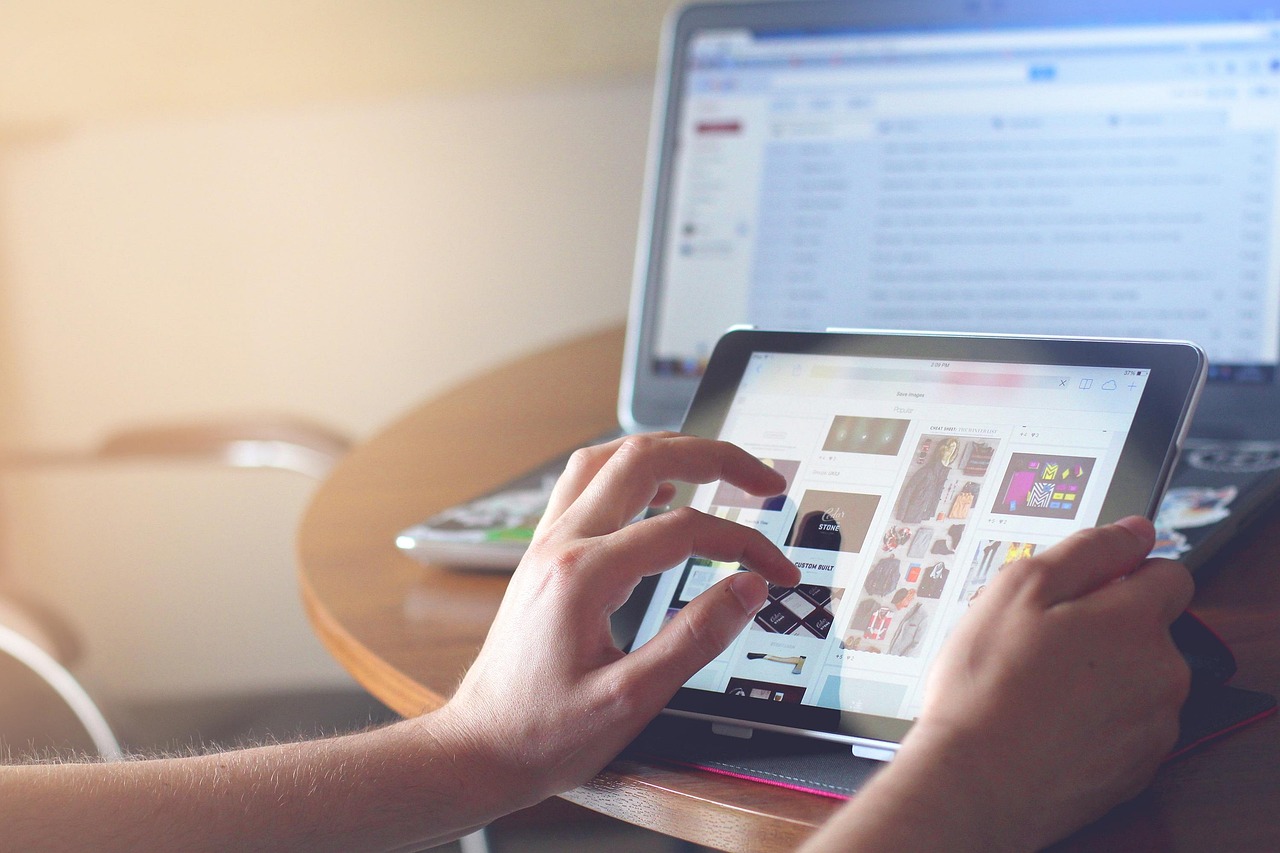Converting video formats can seem daunting, but with the right tools and understanding, it’s a straightforward process. Whether you’re dealing with compatibility issues, optimizing for specific devices, or simply trying to reduce file size, this comprehensive guide will walk you through everything you need to know about converting video formats effectively. Let’s dive in!
Understanding Video Formats and Codecs
What are Video Formats?
Video formats are container formats that hold video and audio data, along with other metadata. They define how this data is structured and organized within the file. Common video formats include MP4, AVI, MOV, MKV, and WebM.
- MP4 (MPEG-4 Part 14): Widely supported, efficient, and commonly used for online streaming and playback. It’s a go-to format for many scenarios.
- AVI (Audio Video Interleave): An older format developed by Microsoft, offering broad compatibility but generally larger file sizes.
- MOV (QuickTime Movie): Primarily associated with Apple’s QuickTime player and macOS, often used for professional video editing.
- MKV (Matroska Video): A flexible and open-source format that can contain multiple video, audio, and subtitle tracks in a single file.
- WebM: Designed for web use and HTML5 video, typically used for streaming on platforms like YouTube.
What are Video Codecs?
Video codecs (coder-decoders) are algorithms that compress and decompress video data. They play a crucial role in reducing file size and ensuring efficient playback. Different codecs offer varying levels of compression and quality.
- H.264 (AVC – Advanced Video Coding): A widely used codec known for its excellent balance of quality and compression. It’s compatible with a wide range of devices and platforms.
- H.265 (HEVC – High Efficiency Video Coding): The successor to H.264, offering better compression for the same quality, or higher quality at the same file size. Requires more processing power.
- VP9: An open-source codec developed by Google, commonly used for web streaming, especially on YouTube.
- AV1: A royalty-free, open-source codec designed to be the successor to VP9, offering even better compression and quality.
- MPEG-2: An older codec still used for DVDs and some broadcast applications.
Why Convert Video Formats?
There are several reasons why you might need to convert video formats:
- Device Compatibility: Some devices or platforms only support specific video formats.
- File Size Reduction: Converting to a more efficient codec can significantly reduce file size, making it easier to store and share videos. For example, converting an AVI using an older codec to an MP4 with H.264 can drastically shrink the file size.
- Editing Software Compatibility: Some video editing software may only support certain formats.
- Streaming Platforms: Optimizing videos for platforms like YouTube, Vimeo, or social media often involves specific format requirements. YouTube, for instance, recommends MP4 with H.264 codec.
- Archiving: Choosing an appropriate format for long-term storage ensures future accessibility.
Choosing the Right Video Converter
Free vs. Paid Video Converters
Both free and paid video converters have their advantages and disadvantages. Free converters are often sufficient for basic conversion tasks, but may have limitations or include watermarks. Paid converters usually offer more advanced features, faster conversion speeds, and better customer support.
- Free Video Converters:
– HandBrake: A popular open-source option that supports a wide range of formats and codecs.
– VLC Media Player: Can perform basic video conversions in addition to its primary function as a media player.
– Freemake Video Converter: (Use caution, as it can sometimes include bundled software offers).
- Paid Video Converters:
– Wondershare UniConverter: A comprehensive tool with a user-friendly interface and advanced features like batch conversion and video editing.
– Movavi Video Converter: Another popular option known for its speed and ease of use.
– Adobe Media Encoder: Part of the Adobe Creative Cloud suite, ideal for professional video editing workflows.
Key Features to Look For
When selecting a video converter, consider the following features:
- Format Support: Ensure the converter supports the input and output formats you need.
- Codec Options: Check if it allows you to choose specific codecs (e.g., H.264, H.265).
- Batch Conversion: The ability to convert multiple files at once can save significant time.
- Customization Options: Look for options to adjust resolution, bitrate, frame rate, and audio settings.
- User Interface: A clean and intuitive interface makes the conversion process easier.
- Conversion Speed: Some converters are faster than others, especially when dealing with large files. Consider factors like GPU acceleration, which can drastically improve speed.
- Additional Features: Some converters offer extra features like video editing, screen recording, and DVD ripping.
Online Video Converters
Online video converters offer a convenient way to convert videos without installing software. However, they often have limitations on file size and may compromise privacy.
- Zamzar: Supports a wide range of formats and offers email notifications when the conversion is complete.
- CloudConvert: A versatile converter that integrates with cloud storage services like Google Drive and Dropbox.
- Convertio: Another popular option with a user-friendly interface and support for many formats.
- Caveat:* Always be cautious when using online converters, as some may contain malware or compromise your privacy. Use a reputable and well-reviewed service.
Step-by-Step Guide to Converting Video Formats Using HandBrake
Installing and Setting Up HandBrake
HandBrake is a powerful, free, and open-source video transcoder. Here’s how to install and set it up:
Converting a Video
Here’s a step-by-step guide to converting a video using HandBrake:
Understanding HandBrake’s Advanced Settings
HandBrake offers a wide range of advanced settings that allow you to customize the conversion process. Here are a few important ones:
- Filters: Apply filters to improve video quality, such as denoise, deinterlace, and sharpness.
- Chapters: Add or edit chapter markers in your video.
- Subtitles: Add or extract subtitles from your video.
- Picture Settings: Adjust the resolution, cropping, and scaling of your video.
Troubleshooting Common Conversion Issues
Audio/Video Sync Problems
Sometimes, the audio and video may become out of sync after conversion. Here are a few potential solutions:
- Check Original File: Verify that the original file is properly synced before conversion.
- Adjust Frame Rate: Ensure the output frame rate matches the original frame rate.
- Try a Different Converter: Sometimes, the issue may be specific to the converter you’re using.
- Adjust Audio Delay: Some converters allow you to manually adjust the audio delay.
Video Quality Loss
Loss of video quality is a common concern when converting videos. Here are some tips to minimize quality loss:
- Use a High Bitrate: A higher bitrate results in better quality but also larger file sizes.
- Choose the Right Codec: H.264 and H.265 are generally good choices for maintaining quality while reducing file size.
- Avoid Multiple Conversions: Each time you convert a video, you lose some quality. Avoid converting a video multiple times unnecessarily.
- Resolution: Avoid upscaling the resolution. Converting a 720p video to 1080p will not improve the video quality and will only increase the file size.
Conversion Errors
If you encounter conversion errors, try the following:
- Update Your Converter: Ensure you’re using the latest version of your video converter.
- Check File Compatibility: Make sure the input file format is supported by the converter.
- Restart Your Computer: A simple restart can sometimes resolve unexpected errors.
- Reinstall the Converter: If the problem persists, try reinstalling the video converter.
- Check Disk Space: Ensure that you have enough free disk space for both the input and output files.
Optimizing Video for Different Platforms
Optimizing for YouTube
To optimize videos for YouTube, follow these guidelines:
- Format: MP4 is the recommended format.
- Codec: H.264 is the recommended video codec, and AAC-LC is the recommended audio codec.
- Resolution: Use the highest resolution possible (e.g., 1080p, 4K).
- Frame Rate: Use the original frame rate of your video.
- Bitrate: Recommended bitrates vary based on resolution and frame rate. YouTube provides detailed bitrate recommendations on its help pages.
- Aspect Ratio: 16:9 is the standard aspect ratio for YouTube videos.
Optimizing for Mobile Devices
To optimize videos for mobile devices, consider the following:
- Format: MP4 is generally the best choice for mobile devices.
- Resolution: Adjust the resolution to match the device’s screen resolution (e.g., 720p for smartphones, 1080p for tablets).
- Bitrate: Use a lower bitrate to reduce file size and improve playback performance on mobile networks.
- Codec: H.264 is a good choice for compatibility.
Optimizing for Social Media
Each social media platform has its own video specifications. Here are some common guidelines:
- Facebook: MP4 format, H.264 codec, AAC audio, and a maximum duration of 240 minutes.
- Instagram: MP4 format, H.264 codec, AAC audio, and a maximum duration of 60 seconds (for feed posts) or 15 seconds (for stories).
- Twitter: MP4 format, H.264 codec, AAC audio, and a maximum duration of 140 seconds.
- TikTok: MP4 format, H.264 codec, AAC audio, and a maximum duration of 60 seconds for standard videos.
Conclusion
Converting video formats is a valuable skill that allows you to overcome compatibility issues, optimize file sizes, and prepare your videos for various platforms. By understanding video formats and codecs, choosing the right converter, and following best practices, you can ensure high-quality conversions and seamless playback. Experiment with different settings and converters to find what works best for your specific needs. Remember to always prioritize quality and compatibility when making your conversion decisions.