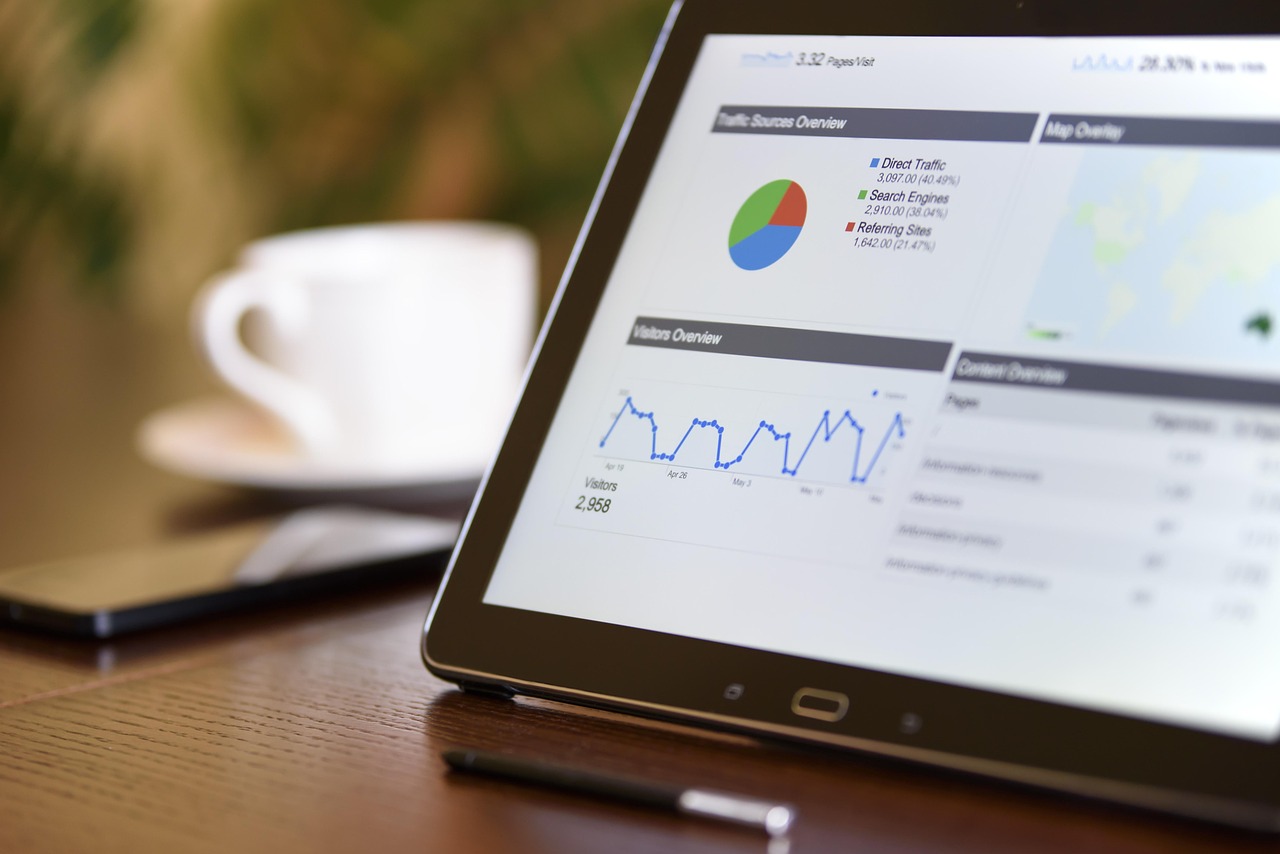Google Docs is a powerhouse of productivity, a free, web-based word processor that’s become indispensable for students, professionals, and anyone who needs to create, edit, and collaborate on documents. Its real-time collaboration features, ease of use, and seamless integration with other Google services make it a top choice for document creation. This comprehensive guide will walk you through everything you need to know to master Google Docs, from creating your first document to leveraging its advanced features.
Getting Started with Google Docs
Accessing Google Docs
- Via Google Drive: The most common way to access Google Docs is through Google Drive. Simply go to drive.google.com, log in with your Google account, and click “New” -> “Google Docs” -> “Blank document” or “From a template.”
- Direct URL: You can also access a new document directly by typing docs.new in your browser’s address bar. This will immediately create a new, blank Google Doc.
- Mobile App: Google Docs is available as a mobile app on both Android and iOS. Download the app, log in with your Google account, and you can create, edit, and view documents on the go.
Creating a New Document
- Blank Document: As mentioned above, you can start with a blank document and build it from scratch. This gives you complete control over the formatting and content.
- From a Template: Google Docs offers a variety of pre-designed templates for resumes, letters, reports, meeting notes, and more. These templates can save you time and provide a professional starting point. To use a template, click “New” -> “Google Docs” -> “From a template” in Google Drive. A template gallery will open, allowing you to browse and select the template that suits your needs. According to Google, using templates saves users an average of 30 minutes per document.
Understanding the Interface
The Google Docs interface is user-friendly and intuitive. Familiarize yourself with the key elements:
- Menu Bar: Located at the top, the menu bar contains options like “File,” “Edit,” “View,” “Insert,” “Format,” “Tools,” “Add-ons,” and “Help.”
- Toolbar: Directly below the menu bar, the toolbar provides quick access to commonly used formatting options, such as font style, font size, bold, italics, underline, text color, highlight color, alignment, line spacing, and more.
- Document Area: This is the main area where you type and edit your document.
- Document Title: At the top left, you can click to rename your document.
Formatting Your Document
Text Formatting
Google Docs provides a wide range of text formatting options to help you create professional-looking documents.
- Font Selection: Choose from a variety of fonts to match your document’s style and purpose.
- Font Size: Adjust the font size to improve readability and visual hierarchy.
- Text Styles: Apply bold, italics, and underline to emphasize specific words or phrases.
- Text Color and Highlight: Use color to highlight important information or add visual interest.
- Alignment: Align text left, right, center, or justify to control its appearance on the page.
- Line Spacing: Adjust line spacing to improve readability, especially in long documents. 1.15 is a common and effective line spacing.
- Custom Styles: Create and save custom text styles to ensure consistency throughout your document. This allows you to apply the same formatting to multiple sections with a single click.
Paragraph Formatting
- Indentation: Indent paragraphs to create visual separation and improve readability. You can indent the first line or the entire paragraph.
- Bullet Points and Numbering: Use bullet points and numbering to create lists and organize information in a clear and concise manner.
- Paragraph Styles: Apply pre-defined paragraph styles (e.g., Normal text, Heading 1, Heading 2) to structure your document and create a table of contents. Consistent use of paragraph styles is crucial for professional-looking documents.
Page Formatting
- Margins: Adjust the page margins to control the amount of white space around your text.
- Page Size and Orientation: Choose from different page sizes (e.g., Letter, A4) and orientations (portrait or landscape) to suit your document’s purpose.
- Headers and Footers: Add headers and footers to include information like page numbers, document titles, or author names.
- Page Breaks: Insert page breaks to start a new page at a specific point in your document.
Collaboration and Sharing
Real-Time Collaboration
One of the biggest advantages of Google Docs is its real-time collaboration feature. Multiple people can work on the same document simultaneously, seeing each other’s changes as they happen.
- Sharing Options: To share a document, click the “Share” button in the top right corner. You can share it with specific people by entering their email addresses or create a shareable link that anyone with the link can access.
- Permission Levels: When sharing, you can grant different permission levels: “Viewer” (can only view the document), “Commenter” (can view and add comments), and “Editor” (can view, comment, and edit the document). Choose the appropriate permission level based on the recipient’s role.
- Commenting and Suggesting: Use the commenting feature to provide feedback and suggestions. You can highlight specific text and add a comment. The “Suggesting” mode allows you to make edits directly to the document without changing the original text; the owner of the document can then accept or reject your suggestions.
Version History
Google Docs automatically saves every change you make, creating a version history. This allows you to revert to previous versions of your document if needed.
- Accessing Version History: To access the version history, go to “File” -> “Version history” -> “See version history.” You can browse through different versions, see who made the changes, and restore a previous version.
- Naming Versions: You can also name specific versions to easily identify them later. This is useful for marking milestones or significant changes in your document.
Offline Access
You can enable offline access to Google Docs so you can work on your documents even when you don’t have an internet connection.
- Enabling Offline Access: Go to drive.google.com, click the gear icon in the top right corner, and select “Settings.” In the “Offline” section, check the box that says “Create, open, and edit your recent Google Docs, Sheets, and Slides files on this device while offline.”
Advanced Features and Tips
Inserting Images and Tables
- Images: You can insert images from your computer, the web, Google Drive, Google Photos, or by URL. Images can be resized, cropped, and positioned within your document.
- Tables: Create tables to organize data in rows and columns. You can customize the table’s appearance by adding borders, shading, and adjusting cell sizes.
Using Add-ons
Google Docs supports a wide range of add-ons that can extend its functionality.
- Exploring Add-ons: Go to “Add-ons” -> “Get add-ons” to browse and install add-ons from the Google Workspace Marketplace.
- Popular Add-ons: Some popular add-ons include Grammarly (for grammar and spelling checking), EasyBib (for citations), and DocuSign (for electronic signatures).
Voice Typing
Google Docs has a built-in voice typing feature that allows you to dictate your document instead of typing.
- Activating Voice Typing: Go to “Tools” -> “Voice typing.” A microphone icon will appear. Click the icon and start speaking. Google Docs will transcribe your speech into text.
Keyboard Shortcuts
Using keyboard shortcuts can significantly speed up your workflow.
- Common Shortcuts: Some common shortcuts include:
Ctrl+B (or Cmd+B on Mac): Bold
Ctrl+I (or Cmd+I on Mac): Italics
Ctrl+U (or Cmd+U on Mac): Underline
Ctrl+C (or Cmd+C on Mac): Copy
Ctrl+V (or Cmd+V on Mac): Paste
Ctrl+Z (or Cmd+Z on Mac): Undo
* Ctrl+Y (or Cmd+Y on Mac): Redo
Table of Contents
Creating a table of contents can greatly improve the navigability of long documents. To create an automatic table of contents, you must consistently use the heading styles.
- Go to “Insert” -> “Table of Contents”. Choose either numbered or plain style.
Conclusion
Google Docs is a versatile and powerful tool for creating, editing, and collaborating on documents. By mastering the features and techniques outlined in this guide, you can significantly improve your productivity and create professional-looking documents with ease. From basic formatting to advanced collaboration and voice typing, Google Docs offers a comprehensive suite of tools to meet your document creation needs. Explore its features, experiment with add-ons, and discover the many ways Google Docs can streamline your workflow.